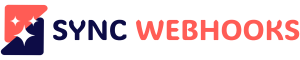Documentation
Here for you, every step of the way
Explore our Chrome extension documentation for guides on sending a data transfer feature and AI Assistant feature
How To Use Data Transfer?
Use the File Upload feature via a popup.
1. Add your webhook and workflow name, and select the “File Upload” option in the features field.
2. Click the “Save” button. A file icon will appear in your saved webhooks.
3. Click the file icon to upload and send single or multiple files to a webhook.
4. Select the files you want to upload. Supported file types include CSV, DOCX, TXT, XLSX, HTML, JSON, MP3, MP4, PNG, JPEG, and more.
5. Use the “Add More” button to add up to 10 files to the file upload popup.
Use the Context Menu to Send Data via a Web Page.
- Navigate to the web page where you want to capture data.
- Select the type of data you want to capture:
- Right-click on selected text, an image, or a link.
- Right-click on a page for clipboard, seo audit, HTML or screenshot capture.
- From the context menu, select the appropriate webhook under the relevant feature to send it.
AI Agent – Getting Started:
1. Add your webhook and workflow name, and select the “AI Assistant” option in the features field.
2. Click the “Save” button. An AI agent icon will appear in your saved webhooks.
3. Click the AI agent icon to use the AI Assistant for content generation.
To utilize the AI assistant effectively, consider the following options:
1. Access Web Content: The AI assistant provides an option to access web content using the page icon, allowing you to add external content to your response.
2. Modify Text or Change Tone: The AI assistant allows you to adjust the text or tone of the response to fit your preferences.
3. Regenerate: If the provided content does not meet your expectations, you can choose to regenerate a new response.
4. Left and Right Arrows: You can compare the current response with the previous one by using the navigation arrows.
5. Open Editor: When you click on an ‘Open Editor’ icon, it typically redirects you to a rentry.co where you can edit the content to better suit your needs. Additionally, you have the option to export it as a PDF or share the link with others.
6. Copy Response: You can copy a single response using the response copy icon or copy all responses by clicking on the ‘Copy All’ icon.
7. Retry: If the entire response is not satisfactory, you can use the retry icon to generate a new response.
What is AI Assistant?
Our AI Assistant is a powerful tool that allows you to connect AI agents via webhooks, enabling you to integrate AI models and vector databases into your automation platforms. With our AI Assistant, you can access a wide range of AI capabilities, including insights, content generation, and more.
What are AI Agents?
AI Agents are specialized tools designed to automate specific tasks and workflows. Our default AI agents are tailored for professionals like HR, marketers, students, and analysts, helping them streamline tasks and boost productivity. With our AI Agents, you can access a range of capabilities, including:
Article summarization
Social media analysis
YouTube transcription
Landing page analysis
Customer support research
HR agent resume maker
Data analysis
How to Use AI Assistant and AI Agents
To use our AI Assistant and AI Agents, simply connect them to our Chrome extension via webhooks. Our AI Assistant will then integrate with your automation tools, enabling you to access AI capabilities and automate workflows. You can also use our default AI agents or create your own custom agents to suit your specific needs.
Users can use their own AI models, such as OpenAI, Gemini, Hugging Face, Perplexity AI, and Anthropic, as well as vector databases like Pinecone, Qdrant, CrewAI, and OpenAI Vector Store.
Pricing and Plans
We offer flexible pricing plans to suit your needs, including a free plan, starter plan, pro plan, and enterprise plan. Our AI Agents add-ons are available in beta, with pricing starting at $5 for 200 credits.
Follow the newsletter & get updates and FREE workflows to your inbox weekly
Join our newsletter to receive valuable AI tips, tricks, and automation workflows—what we call 'recipes'—delivered to your inbox every week. Enhance your skills and streamline your processes with easy-to-follow insights!