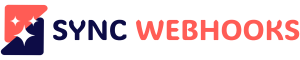DATA TRANSFER
Sync Webhooks enables seamless data transfer to automation tools. It allows you to send data in real-time, streamlining tasks and enhancing productivity.
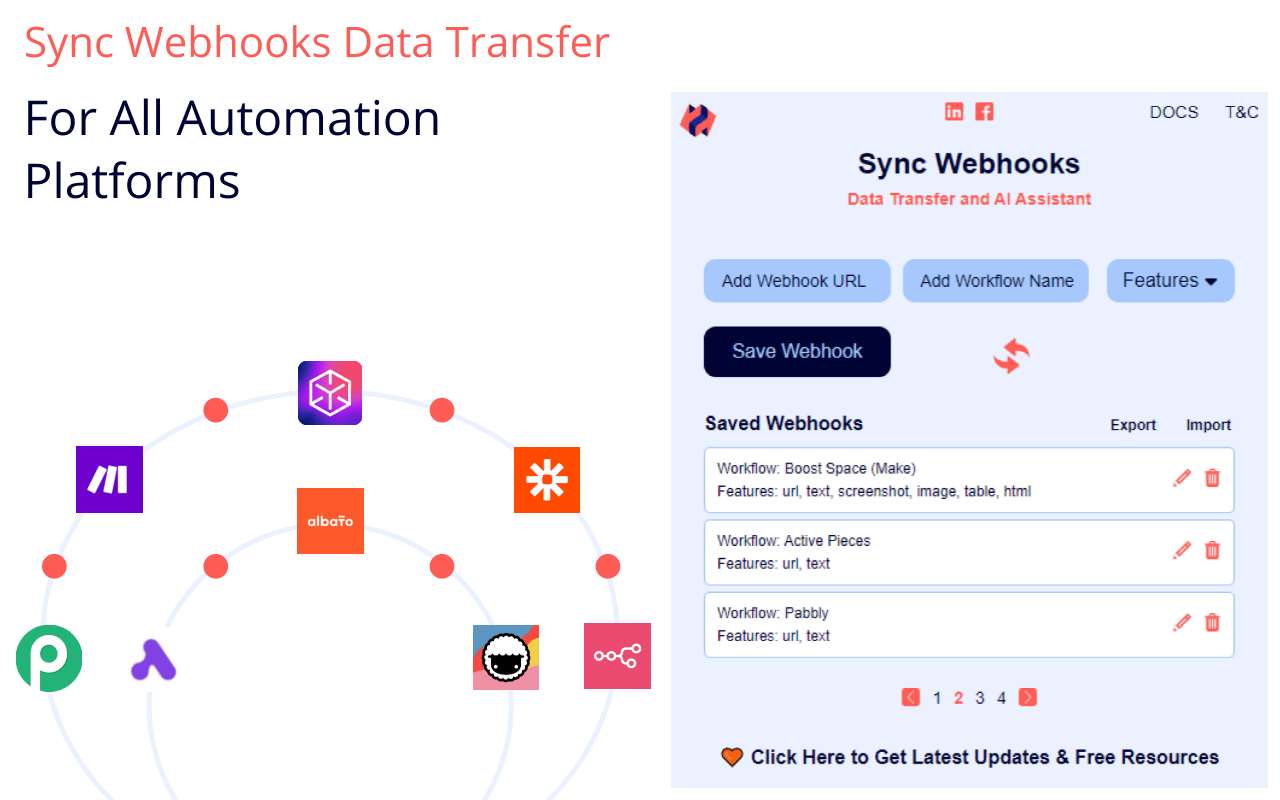
Upload and send by using Sync Webhooks popup
DOCX
TXT
HTML
PNG
MP4
MP3
ZIP
CSV
Send from any webpage by using context menu
SEO Audit
Youtube Transcript
Clipboard
Table
Page HTML
Text
URL
Screenshot
The Sync Webhooks extension allows you to transfer data from web pages directly into your workflows. To use this feature, follow these steps:
Using the File Upload Feature
1. Add your webhook and workflow name, and select the “File Upload” option in the features field.
2. Click the “Save” button. A file icon will appear in your saved webhooks.
3. Click the file icon to upload and send single or multiple files to a webhook.
4. Select the files you want to upload. Supported file types include CSV, DOCX, TXT, XLSX, HTML, JSON, MP3, MP4, PNG, JPEG, and more.
5. Use the “Add More” button to add up to 10 files to the file upload popup.
Using the Context Menu
1. Navigate to the web page where you want to capture data.
2. Right-click on the selected text, image, or link to capture data.
3. From the context menu, select the appropriate workflow under the relevant feature to send it. You can capture data such as:
Clipboard content, URLs, Text, HTML, Images, Tables, Screenshots, SEO audits
4. The context menu will appear with the features you selected earlier. Choose the feature you want to use to send the data to your workflow.
The Sync Webhooks extension provides a convenient way to capture and send data from web pages directly into workflows, making it a useful tool for tasks such as data collection, SEO audits, and more.