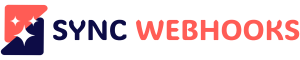In today’s fast-paced digital world, efficient data transfer is essential for automation, collaboration, and productivity. Sync Webhooks simplifies the process by enabling users to capture, transfer, and process data from various sources including files, webpages, and AI Assistant. Whether you need to upload documents, extract web content, or leverage AI driven insights, Sync Webhooks provides a seamless solution to streamline your workflow.
How to Transfer Data with Sync Webhooks?
Install the Extension
Download and install the Sync Webhooks Chrome extension from the Chrome Web Store.
Using the File Upload Feature
Set Up Your Webhook
Add your webhook and workflow name.
Select the “File Upload” option in the features field.
Save and Upload Files
Click “Save” to add the feature to your saved webhooks.
A file icon will appear in the saved webhooks section.
Send Files to a Webhook
Click the file icon to upload and send files.
Select files to upload—supported formats include CSV, DOCX, TXT, XLSX, HTML, JSON, MP3, MP4, PNG, JPEG, and more.
Use the “Add More” button to upload up to 10 files at a time.
Using the Context Menu for Data Capture
Navigate and Select
Go to the webpage where you want to capture data.
Right-click on the desired text, image, or link to extract it.
Send Data via Webhooks
From the context menu, choose the appropriate workflow under your selected feature.
Data types you can capture include clipboard content, URLs, text, HTML, images, tables, screenshots, and SEO audits.
Choose the Right Feature
The context menu will display the features you enabled earlier.
Select the feature to send the captured data directly to your workflow.
How to Use AI Assistant Feature?
Configure Your Workflow
Set up your webhook and define the workflow name within the extension to control how data is transmitted and processed.
Enable AI Functionality
In the features field, select the “AI Assistant” option to activate AI capabilities for your workflow.
Interact with AI Agents
Click the “ASK AI” button to engage with your first saved AI Agent for responses.
Alternatively, click the bot icon in saved webhooks to access AI-driven insights.
Use Additional AI Agents
To interact with more AI Agents, simply click the bot icon in saved webhooks and explore AI-generated responses.
Effortless Automation with Sync Webhooks
With Sync Webhooks, transferring and processing data has never been easier. Whether you’re uploading files, capturing web content, or interacting with AI assistants, this tool offers an intuitive and powerful way to automate your workflows.
By integrating Sync Webhooks into your daily operations, you can enhance efficiency, reduce minimal manual effort, and make smarter data-driven decisions. Start using Sync Webhooks today and unlock the full potential of automated data handling!